Installation¶
Pynite can be installed via pip (Python’s default package installer). Run the following command from the command line interface:
$ pip install PyniteFEA
Be sure to install PyniteFEA rather than Pynite. The second one is a different package that
has nothing to do with finite element analysis.
For engineers who may be new to python, the $ symbol in the line above represents any directory in your system that pip is accessible from. If you checked the box to place python on your system PATH during installation (recommended) you can run pip from any directory (see image below). Otherwise it’s sitting in the Scripts folder in the directory where Python was installed, and you’ll need to either add it to your system PATH or navigate to that directory via the console and run the pip command above.
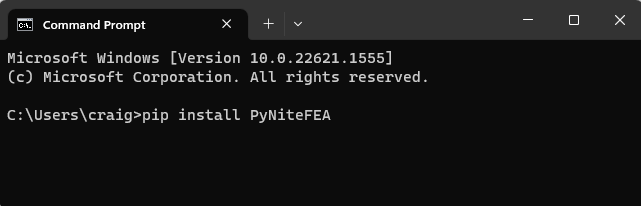
To get the most out of Pynite you can use the following commands to install a few more optional dependences. A list of what each of these dependencies does for Pynite can be found below:
$ pip install matplotlib
$ pip install vtk
$ pip install scipy
$ pip install pdfkit
$ pip install jinja2
It is recommended to at least install scipy if you choose not to install all the optional dependencies. This will allow you to still use the sparse matrix solver which is usually faster and uses less memory. By default Pynite uses the sparse solver, so if you don’t install scipy you’ll need to pass the parameter sparse=False to the solver when you go to analyze, otherwise the program will throw an exception.
After installation you’ll find a few documents in the Pynite installation directory that were used to help derive the elements in Pynite. If you want to see how these elements were derived you’ll need a few other packages to view the files:
$ pip install jupyterlab
$ pip install sympy
Dependencies¶
Pynite depends on the following packages:
Required Dependencies¶
numpy: Used for matrix algebra and dense matrix solver
PrettyTable: Used to format tabular output
Optional Dependencies¶
scipy: Used for sparse matrix solver to improve solution speed and memory management. In most cases you’ll want to install scipy. It is highly recommended for large models.
matplotlib: used for plotting member diagrams.
VTK: Used for visualization - Note that VTK is a little picky about which version of Python you are running. You must run a 64 bit installation of Python, rather than a 32 bit version. VTK is published by Kitware. I’ve noticed Kitware takes a little time updating VTK to be compatible anytime a new version of Python is released. If you’re having trouble installing VTK, you can see which versions of Python are supported by visiting https://pypi.org/project/vtk/#files. VTK does not need to be installed if you don’t plan to use the visualization tools built into PyNite.
PDFKit: Used for generating pdf reports. In order to generate pdf reports, PDFKit requires you to have wkhtmltopdf installed on your computer. This is a free program available for download at https://wkhtmltopdf.org/downloads.html. Once installed, you’ll need to help PyNite find it. On Windows, this can be done by setting your PATH environment variable to include the path to “wkhtmltopdf.exe” after installation. For example, mine is installed at “C:Program Fileswkhtmltopdfbin”
jinja2: Used by Pynite for templating reports into HTML prior to HTML-to-pdf conversion. Only needed if you plan to use the PDF reporting features.
jupyterlab: Only needed if you want to view the derivations used to build PyNite.
sympy: Only needed if you want to view the derivations used to build PyNite.